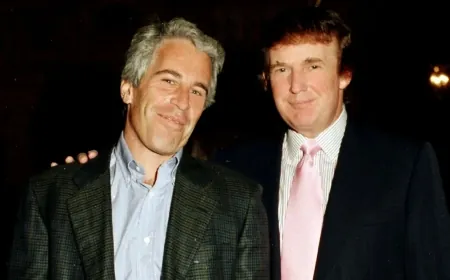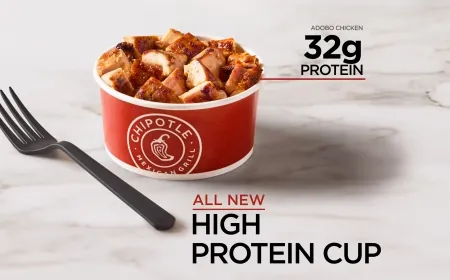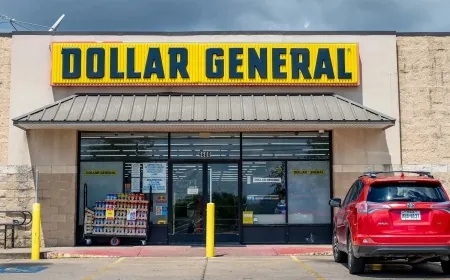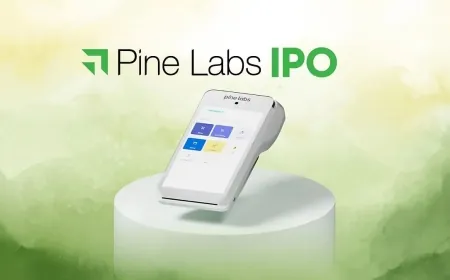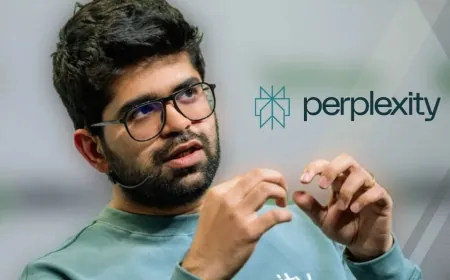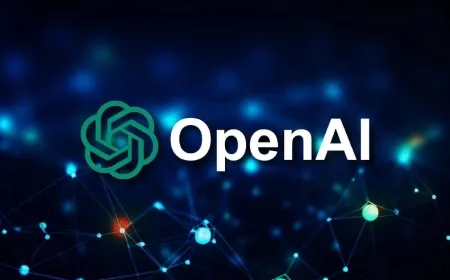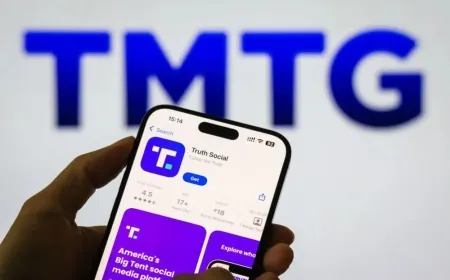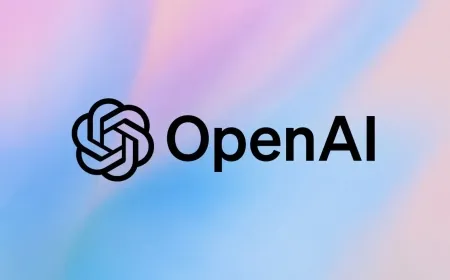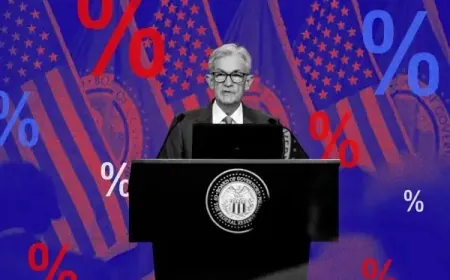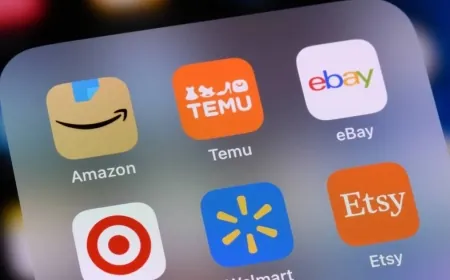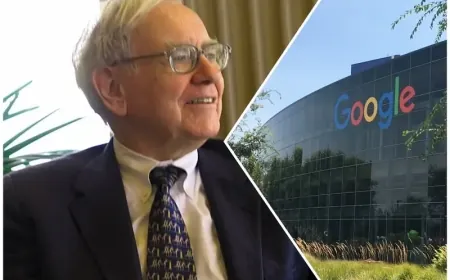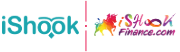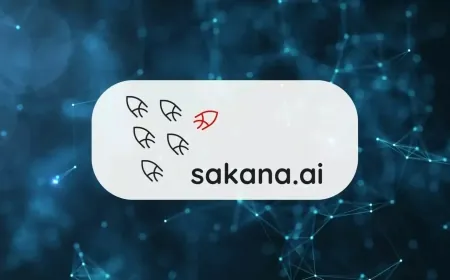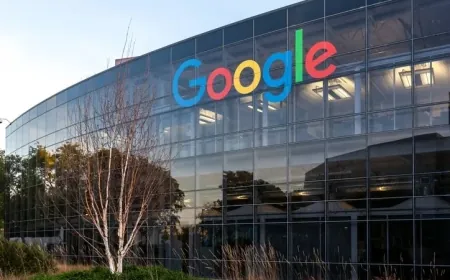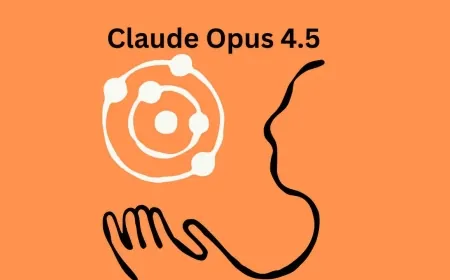Protect Your Privacy: Stop Google from Listening to You
Simple Steps to Prevent Google from Recording Your Conversations

Concerned about your phone listening to your conversations and what it does with that information? You're not alone. While advertisers and data brokers already know plenty about you, the idea that Google might be listening can still be unnerving.
Hidden Feature: Your Google Account is Listening
Your Google account can record audio from your web and app activity, interactions with digital assistants, and more. Google claims this helps improve services and marketing efforts, but this can also lead to privacy issues.
If a hacker accesses your Google account or smart devices, they could exploit your stored audio data, leading to potential scams or worse. Fortunately, you can take steps to stop Google from eavesdropping.
How to Disable Google from Recording Audio
Follow these steps to turn off audio recording on your smartphone:
-
Open the Google app.
-
Click on Manage Your Google Account.
-
Select the Data and Privacy tab and scroll to History Settings.
-
Select Web & App Activity.
-
Uncheck the box next to Voice and Audio Activity.
By doing this, your interactions with Google Search, Assistant, and Maps will no longer be saved to your account or Google’s servers.
How to Delete Saved Audio Recordings
To delete individual recordings:
-
Open your Google Account.
-
Click Data and Privacy.
-
Under History Settings, click Web & App Activity.
-
Click Manage Activity to review past activities. Items with a mic icon include a recording.
-
Next to the item you want to delete, select More, then Delete.
To delete all recordings at once:
-
Open your Google Account.
-
Click Data and Privacy.
-
Under History Settings, click Web & App Activity.
-
Click Manage activity.
-
Above your activity, click Delete, then All time. Follow the on-screen instructions.
Note: These steps will delete all web and app activity associated with your Google account, not just audio recordings.
Additional Privacy Measures: Checking Other Apps
Check for other apps that might be listening in:
For iPhone:
-
Open Settings > Privacy & Security > Microphone.
-
Review the list of apps and toggle off the switch to block an app from accessing your mic.
For Android:
-
Swipe down from the top of the screen to go to Settings.
-
Tap the gear icon > Privacy > Permission Manager.
-
Review the list and turn off access for any apps you don’t want using your mic.
By following these steps, you can enhance your privacy and prevent unwanted eavesdropping on your conversations.
Also Read: How to Manage Meta AI on Facebook, WhatsApp, and Instagram